Setting Up ChatSasa on Your Website.
June 20, 2025
written by Maingi
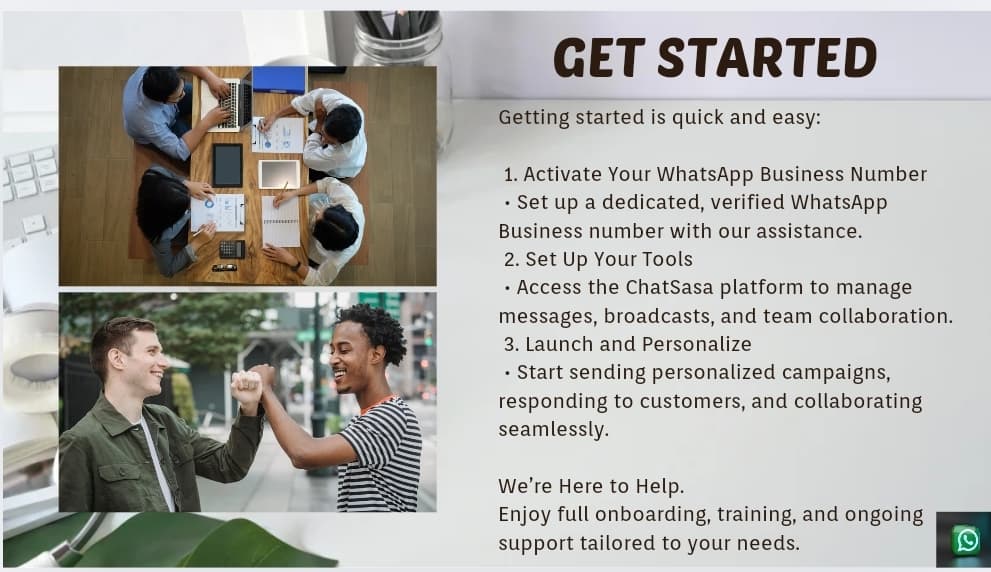
Integrating ChatSasa into your website is a game-changer for businesses looking to provide real-time, personalized communication. With just a few easy steps, you can enable customers to chat with you directly on WhatsApp—right from your website.
Here’s a simple guide to get ChatSasa up and running.
Prerequisites
Before you begin, make sure you have:
A verified WhatsApp Business API number
A ChatSasa account (via SMSLeopard)
Admin access to your website or ability to edit the site’s HTML
Step 1: Log in to ChatSasa Dashboard
Go to www.smsleopard.com/chatsasa and log in to your account.
Once inside, navigate to Settings > Integration > Website Widget.
Step 2: Customize Your Chat Widget
You’ll see options to:
Set your display message (e.g., "Hi! Chat with us on WhatsApp")
Choose your chat button icon and color to match your website branding
Define when the widget should appear (e.g., always, on scroll, or on delay)
Once done, a unique widget code will be generated for your site.
Step 3: Copy & Paste the Code on Your Website
Insert the generated code snippet just before the closing </body> tag of your site’s HTML.
If you’re using a CMS like WordPress, Shopify, or Wix:
Navigate to the theme editor or custom code section
Paste the widget code
Save and publish your changes
Step 4: Test the Widget
Visit your website on both desktop and mobile devices to:
Confirm the chat icon appears as expected
Click it to test redirection to your WhatsApp chat
You’re now live!
Bonus Tips for Optimization
Welcome Messages: Use auto-replies for instant customer greetings
Operating Hours: Schedule widget display only during business hours
Lead Collection: Add a pre-chat form to gather user info before starting a conversation
Conclusion
Adding ChatSasa to your website makes it easier for customers to reach you instantly via WhatsApp. It’s a fast, familiar, and effective way to boost engagement, improve service, and close more sales.
Need help with setup? Schedule a Demo or reach out to our team at support@smsleopard.com.